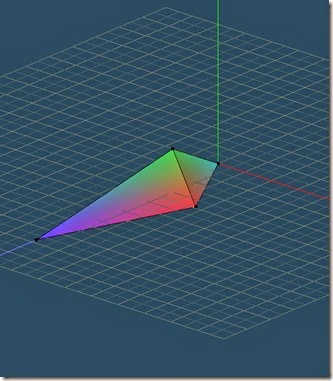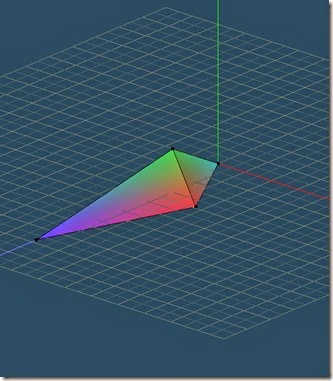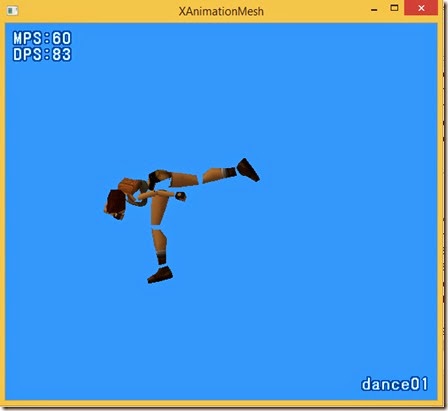In skeletal animation, for every frame of an animation, the position of a bone’s origin (pivot point) and a bone’s rotation is stored for each bone in a hierarchy of bones.
The hierarchy of bones is also known as a skeleton.
In this article I will only discuss the rotations.
Like any 3DCG object you create in 3D modelling software, each bone has a local coordinate system defined by X,Y and Z axes.
For example I can define a bone as an object where the direction from the origin of the bone to its tip is in the positive Z axis direction and the the top of the bone is in the positive Y axis direction.
In essence I have created an object as shown below.